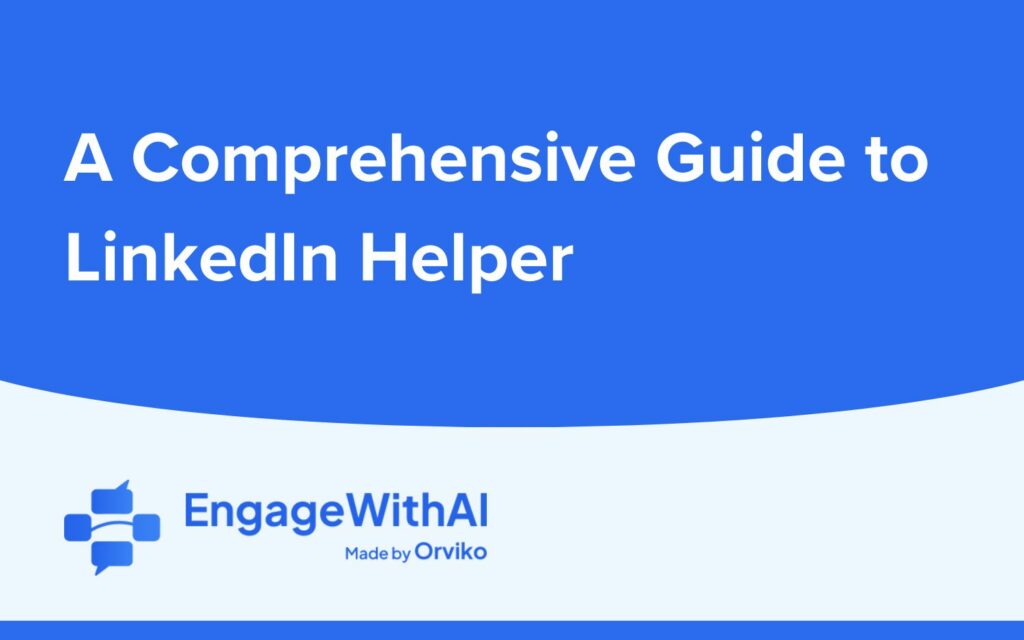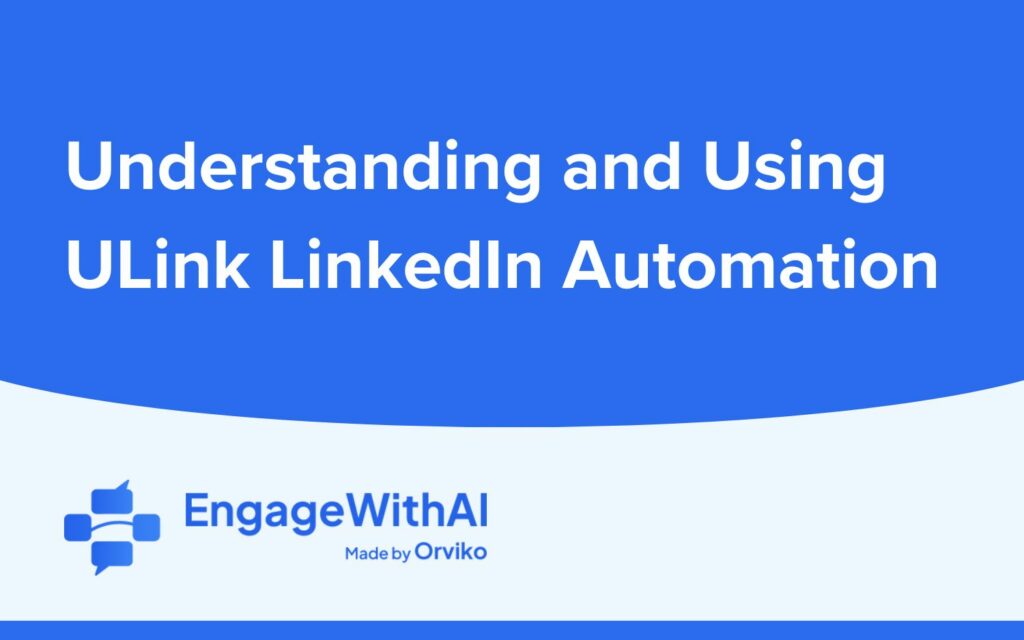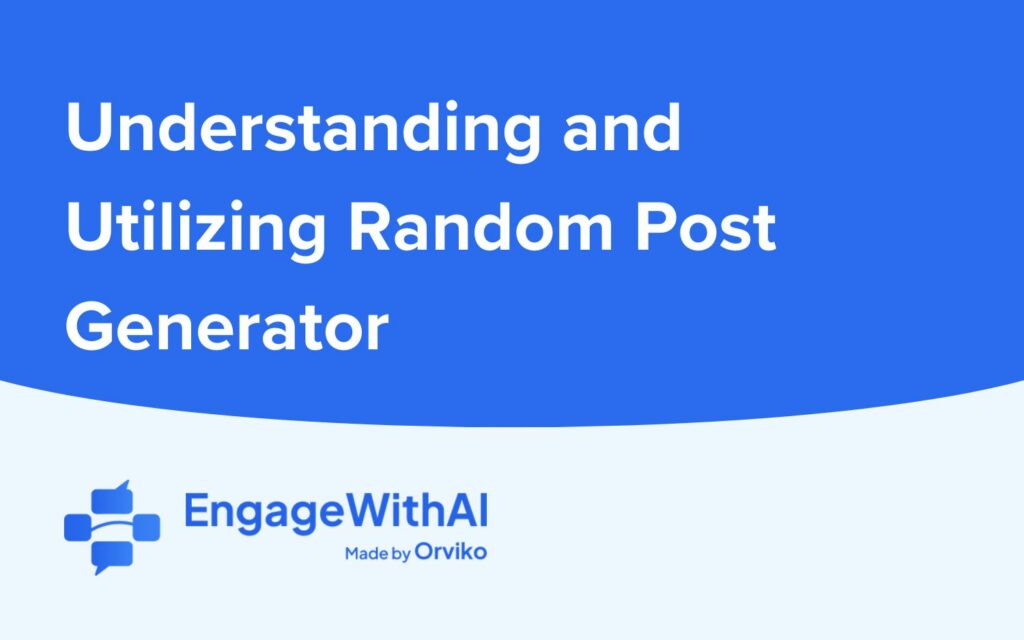In today’s digital age, LinkedIn has become an invaluable platform for professionals to connect, network, and generate leads. However, managing and navigating through the vast number of connections and messages can be time-consuming and overwhelming. That’s where LinkedHelper comes in.
LinkedHelper is a powerful tool designed to streamline and automate various tasks on LinkedIn, making it easier for users to maximize their LinkedIn experience. Whether you’re looking to generate leads, send automated messages, or manage your connections, LinkedHelper has got you covered.
In this comprehensive guide, we will dive deep into understanding and using LinkedHelper to its full potential. We’ll walk you through the setup process, explore the user interface, and navigate through the various features. Additionally, we’ll provide you with step-by-step instructions on how to leverage LinkedHelper for lead generation and optimize your messaging and connecting strategies.
We’ll also cover some essential maintenance tips, troubleshooting common issues, and how to seek support when needed. By the end of this guide, you’ll be equipped with the knowledge and skills to make the most out of LinkedHelper, saving you time and helping you achieve your LinkedIn goals.
So, whether you’re a business owner, a sales professional, or a job seeker, join us as we unravel the power of LinkedHelper and discover how it can revolutionize your LinkedIn experience. Let’s get started!
Introduction: What is LinkedHelper and Why is it Useful
LinkedIn is a widely recognized professional networking platform that connects millions of professionals from various industries worldwide. While LinkedIn offers numerous features to enhance networking opportunities, managing and optimizing the platform can be a time-consuming and tedious task.
This is where LinkedHelper comes into play. LinkedHelper is a powerful automation tool designed specifically for LinkedIn. It offers a wide range of features and functionalities that can streamline and automate various tasks, saving users valuable time and effort.
LinkedHelper can be immensely useful for professionals, entrepreneurs, marketers, and sales representatives who want to leverage LinkedIn for lead generation, networking, and expanding their business reach. With LinkedHelper, you can automate repetitive actions, improve efficiency, and increase productivity on LinkedIn.
Some of the key benefits and reasons why LinkedHelper is useful are:
Time-saving Automation: LinkedHelper automates repetitive tasks such as sending connection requests, endorsing skills, messaging, and managing follow-ups, freeing up your time to focus on more important aspects of your business or career.
Efficient Lead Generation: LinkedHelper provides advanced search and filtering options, allowing you to target specific industries, job titles, locations, and other parameters. This enables you to find and connect with potential leads more effectively.
Enhanced Messaging Capabilities: LinkedHelper enables you to send personalized and automated messages to your connections, helping you nurture relationships and build meaningful connections at scale.
Improved Networking Strategies: With LinkedHelper’s features, you can expand your network by sending personalized connection requests, automatically endorsing skills of your connections, and even auto-responding to incoming messages.
Analytics and Reporting: LinkedHelper offers insights and analytics on your LinkedIn activities and campaigns. This helps you track the performance of your outreach efforts, optimize your strategies, and measure your success.
Ease of Use: LinkedHelper’s user-friendly interface makes it accessible to users of all experience levels. You don’t need to be a tech expert to utilize its powerful features.
In the following sections of this comprehensive guide, we will delve deeper into the setup and usage of LinkedHelper, exploring its various features and functionalities. By the end, you’ll have a thorough understanding of how to leverage LinkedHelper to enhance your LinkedIn experience and achieve your professional goals.
Getting Started with LinkedHelper
Getting started with LinkedHelper is an easy process that involves setting up the tool, familiarizing yourself with its user interface, and understanding how to navigate through its features. In this section, we will guide you through the initial steps of using LinkedHelper effectively.
Setting Up LinkedHelper
Registering and Installing LinkedHelper: To begin, visit the LinkedHelper website (www.linkedhelper.com) and create an account. Once registered, download and install the LinkedHelper extension for your web browser (currently available for Google Chrome).
Logging into LinkedHelper: After installing the extension, open LinkedIn in your browser and log in to your LinkedIn account. LinkedHelper will automatically recognize your LinkedIn profile.
Understanding the User Interface
Dashboard Overview: Upon logging in to LinkedIn, you’ll notice a new LinkedHelper icon in your browser toolbar. Clicking on this icon will open the LinkedHelper dashboard, where you can access all the features and functionalities.
Feature Categories: LinkedHelper’s dashboard is organized into different categories, such as “Connections,” “Messaging,” “Campaigns,” “Visitors,” and more. Each category represents a set of related features.
Navigation Menu: Within each category, you’ll find a navigation menu on the left side of the dashboard. This menu allows you to switch between different features and access their respective settings.
Navigating through the Features
Exploring Feature Options: Clicking on a specific feature in the navigation menu will open its settings and options. Take your time to explore each feature and familiarize yourself with its functionality.
Feature Settings: Each feature has its own set of settings that you can customize according to your preferences. These settings enable you to define parameters, filters, and automation rules for each feature.
Feature Tutorials and Guides: LinkedHelper provides helpful tutorials and guides for each feature. These resources can be accessed by clicking on the “Tutorials” or “Guides” buttons within the respective feature’s settings.
By following these steps, you will have successfully set up LinkedHelper and gained a good understanding of its user interface and feature navigation. In the next section, we will explore how LinkedHelper can be used for lead generation, a crucial aspect of utilizing LinkedIn effectively.
Using LinkedHelper for Lead Generation
Using LinkedHelper for lead generation can significantly enhance your ability to find and connect with potential prospects on LinkedIn. In this section, we will explore the various features and strategies you can employ to generate leads effectively using LinkedHelper.
Setting Up a Lead Generation Campaign
Defining Your Target Audience: Before starting a lead generation campaign, it is crucial to identify your target audience. Determine the specific industry, job titles, geographic location, and other relevant parameters that align with your target market.
Using Advanced Search Filters: LinkedHelper provides advanced search filters that allow you to narrow down your search results. You can filter by industry, job title, location, company size, and more. Utilize these filters to refine your search and find highly relevant leads.
Saving Your Search Criteria: Once you have defined your search criteria and applied the filters, you can save your search for future reference. This will save you time and enable you to revisit the search results whenever needed.
Using Filters for Targeted Searches
Utilizing Boolean Operators: LinkedHelper supports Boolean operators (AND, OR, NOT) within its search filters. By using these operators, you can create complex queries to find leads that meet specific criteria. For example, you can search for “Marketing Manager” AND “New York” to find leads with both criteria.
Combining Filters: LinkedHelper allows you to combine multiple filters to create highly targeted searches. For instance, you can combine industry, job title, and location filters to find leads that meet all the specified criteria.
Experimenting with Different Filters: Don’t be afraid to experiment with different filters to refine your search results. Adjusting parameters such as industry, job title, and location can yield different sets of leads, providing you with more opportunities to connect with your target audience.
Managing and Exporting Leads
Reviewing Search Results: LinkedHelper presents search results in a user-friendly format, displaying key information such as name, job title, company, and location. Take the time to review the search results and identify the most relevant leads.
Exporting Leads: LinkedHelper allows you to export your search results to a CSV file, making it easy to manage and organize your leads outside of the platform. This enables you to import the data into other tools or CRM systems for further lead nurturing
Saving Leads to Lists: LinkedHelper also provides the option to save leads to specific lists within the tool itself. This can be useful for categorizing and organizing your leads based on different campaigns or target markets.
By utilizing LinkedHelper’s powerful lead generation features and strategies, you can streamline the process of finding and connecting with potential prospects on LinkedIn. In the next section, we will explore how LinkedHelper can assist you in messaging and connecting with your leads effectively.
Messaging and Connecting with LinkedHelper
Messaging and connecting with potential leads on LinkedIn is a crucial aspect of building relationships and expanding your professional network. LinkedHelper offers a range of features and automation capabilities to help streamline your messaging and connection efforts. In this section, we will explore how to effectively utilize LinkedHelper for messaging and connecting with your leads.
Setting Up Automated Messaging
- Creating Message Templates: LinkedHelper allows you to create personalized message templates that can be used for automated messaging. Craft compelling and engaging messages that resonate with your target audience.
Defining Message Sequences: LinkedHelper enables you to set up message sequences, where you can send a series of messages to your leads over a specified period. This is particularly useful for nurturing leads and establishing meaningful connections.
Customizing Variables: LinkedHelper allows you to customize variables within your message templates, such as the recipient’s name or company. Personalizing your messages increases the chances of engagement and response from your leads.
Sending Connection Requests
Automated Connection Requests: LinkedHelper enables you to send automated connection requests to your target audience. You can customize the message that accompanies the connection request, making it more personalized and compelling.
Using Personalized Invitations: When sending connection requests, it is essential to personalize your invitations. Avoid generic and spammy messages. Take the time to review the recipient’s profile and mention something specific in your invitation that shows your genuine interest in connecting.
Setting Connection Request Limits: LinkedIn has certain limitations on the number of connection requests you can send per day. LinkedHelper allows you to set limits to ensure you stay within LinkedIn’s guidelines and avoid any restrictions or penalties.
Managing Messages and Connections
Monitoring Message Responses: LinkedHelper provides a centralized inbox where you can manage and respond to incoming messages. Stay on top of your conversations and promptly reply to inquiries or follow-ups.
Automated Follow-ups: LinkedHelper allows you to set up automated follow-up messages for your leads. This ensures that you stay engaged with your connections and nurture the relationship over time.
Building and Managing Connection Lists: LinkedHelper enables you to create and manage lists of your connections within the tool. Organize your connections based on specific criteria or campaigns to streamline your networking efforts.
By leveraging LinkedHelper’s messaging and connection features, you can automate and streamline your outreach efforts, allowing you to engage with your leads more efficiently. In the next section, we will explore maintenance tips and troubleshooting strategies to ensure smooth usage of LinkedHelper.
Maintaining and Troubleshooting LinkedHelper
Maintaining and troubleshooting LinkedHelper is essential to ensure its smooth operation and optimal performance. In this section, we will explore some key maintenance tips and troubleshooting strategies to help you effectively manage LinkedHelper.
Regularly Updating LinkedHelper
Keeping the Extension Updated: It is important to regularly update the LinkedHelper extension to ensure you have access to the latest features and bug fixes. Check for updates within the LinkedHelper dashboard or enable automatic updates in your browser settings.
Reviewing Release Notes: Whenever an update is available, review the release notes provided by LinkedHelper. These notes highlight any new features, improvements, or fixes that have been implemented.
Solving Common Issues
Clearing Cache and Cookies: If you encounter any issues with LinkedHelper, try clearing your browser’s cache and cookies. This can help resolve certain conflicts or errors that may be affecting the tool’s performance.
Disabling Conflicting Extensions: Sometimes, conflicts can arise between LinkedHelper and other browser extensions. Temporarily disable other extensions to see if the issue persists. If the problem is resolved, you can identify the conflicting extension and manage its usage accordingly.
Checking LinkedIn’s Policies: Ensure that your activities on LinkedIn comply with LinkedIn’s policies and guidelines. Violating LinkedIn’s terms of service can lead to issues with both your LinkedIn account and LinkedHelper.
Adjusting Automation Settings: If you notice any unusual behavior or errors, review your LinkedHelper automation settings. Make sure you have configured the settings correctly and that they align with LinkedIn’s usage limits and guidelines.
Contacting Support for Help
Accessing LinkedHelper Support: If you encounter any technical issues or have questions about LinkedHelper, reach out to their support team. LinkedHelper typically provides support through their website or email, and they can assist you in resolving any issues or addressing your concerns.
Utilizing LinkedHelper Resources: LinkedHelper often provides resources such as FAQs, tutorials, and user guides on their website. These resources can be helpful in troubleshooting common issues or answering frequently asked questions.
By following these maintenance tips and utilizing troubleshooting strategies, you can address any potential issues with LinkedHelper and ensure its smooth operation. In the next section, we will conclude our comprehensive guide by summarizing the key takeaways and exploring how to maximize your LinkedIn experience with LinkedHelper.
Conclusion: Maximizing Your LinkedIn Experience with LinkedHelper
In this comprehensive guide, we have explored the ins and outs of LinkedHelper, a powerful tool designed to enhance your LinkedIn experience. From understanding what LinkedHelper is and why it is useful, to getting started with the tool, and utilizing its features for lead generation, messaging, and connecting, we have covered a wide range of topics.
By leveraging LinkedHelper’s automation capabilities, you can save time and effort in managing your LinkedIn activities. The ability to set up lead generation campaigns, use advanced search filters, and automate messaging and connection requests allows you to streamline your outreach efforts and maximize your chances of connecting with potential prospects.
Throughout the guide, we have also highlighted the importance of maintaining LinkedHelper and troubleshooting any potential issues that may arise. Regularly updating the tool, reviewing release notes, and following best practices help ensure smooth operation and optimal performance.
Remember to always adhere to LinkedIn’s policies and guidelines when using LinkedHelper to avoid any penalties or account restrictions. Personalization and genuine engagement are key when utilizing LinkedHelper’s messaging and connection features, as they contribute to building meaningful relationships with your leads.
In conclusion, LinkedHelper is a valuable tool that can transform your LinkedIn experience, enabling you to expand your network, generate leads, and nurture professional relationships more efficiently. By following the guidelines and strategies outlined in this guide, you can unlock the full potential of LinkedHelper and achieve your LinkedIn goals.
So, take the knowledge you’ve gained from this comprehensive guide, implement the strategies that align with your objectives, and leverage LinkedHelper to its fullest extent. Here’s to maximizing your LinkedIn experience and reaching new heights of professional success!
Ready to Revolutionize Your LinkedIn Engagement?
Unlock the power of AI with EngageWithAI! Our AI-driven tool supercharges your LinkedIn interactions, generating insightful and engaging comments and posts, allowing you to connect with more professionals and expand your network with ease! Whether you’re a social media novice or a seasoned pro, our user-friendly interface and advanced features are designed for everyone.
Sign Up for Free and Elevate Your Social Media Strategy!